Sometimes living in a senior living community disconnects you from your family and friends. The good news is that long distances have no place in the modern world now that social media exists. In an instant, you can connect with those you may not see face to face very often. On Facebook, you can message old friends and see what your old high school crush is up to. On Twitter, you have access to endless amounts of information, including what celebrities and politicians are tweeting. Instagram is a platform where people post pictures and videos of the important events occurring in their lives. Social media does not have to be scary for seniors. Learn the basics to Instagram and become a pro!
Creating and Setting Up an Account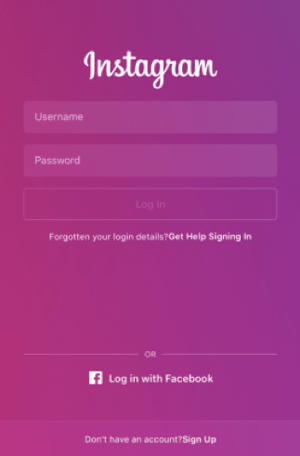
If you have an iPhone, go to the App Store and download the “Instagram” app. Android users should use the Google Play Store to download the app. Once downloaded, you will want to make an account with your name, a username, and password. Use an email address or cell phone number to create the account. Immediately write your login information in your notes or on a concealed piece of paper so you don’t forget!
For more details on creating an account, click here.
After you create an account, you can personalize your page by adding a profile picture and other information under the “Edit Profile” section that can be found by clicking the icon on the bottom right hand side.
Differentiating Between the 5 Tabs
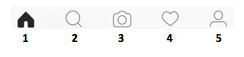
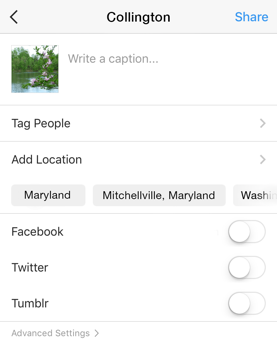
- Tab 1: Your Newsfeed: This tab shows all of the posts from your followers. Followers are the accounts you choose to see. They could include your family and friends or even famous celebrities. If you want to follow your favorite chefs or news stations, that is also an option. The possibilities are endless as there are over 800 million users that you can follow.
- Tab 2: Explore Page: This page shows you pictures and videos of public accounts that you do not follow, but may be interested in following. Public accounts are open for anyone to see. Private accounts are limited to the people that follow that account. For more information on how to make your account private, see here
- Tab 3: Post an Image: Instagram gives you the option to post a photo from your camera roll or take a photo in the App. You can add a filter, edit
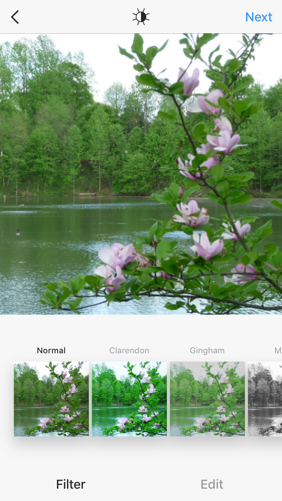 the photo, or make no changes at all. Whether you want to post a view of the beautiful D.C. area or a video of a night out with friends from Collington, the app gives you endless options. Simply add a caption, tag people in the photo, or even add a location or hashtag
the photo, or make no changes at all. Whether you want to post a view of the beautiful D.C. area or a video of a night out with friends from Collington, the app gives you endless options. Simply add a caption, tag people in the photo, or even add a location or hashtag - Tab 4: Your Notifications/Likes: Here you can see who likes and comments on your posts. This tab also shows who has started to follow you. You can also see the activity of the accounts you follow.
- Tab 5: Your Profile: The tab on the far right is where you can edit your profile and see all of the posts you have created or have been tagged in. Your profile settings are also under this tab.
For helpful tips on how to keep your devices/passwords safe: Click Here